Virtual Platform Info
How to Register
1) Go to the registration page here: https://events.eposterboards.com/e/nas-intersections-2021-3/register
2) Click the "Confirm My Attendance" button and enter the email that NAS has on file for you. If you do not remember your email, you can email Melanie: [email protected]
3) Create an account if you do not have one already, or log in.
4) You have successfully registered for the event!
CLICK HERE to test your computer's compatibility with our virtual platform. We advise being on a desktop or laptop computer (no tablets or mobile devices) on an open WiFi network (no VPNs).
Compatible Operating Systems and Browsers:
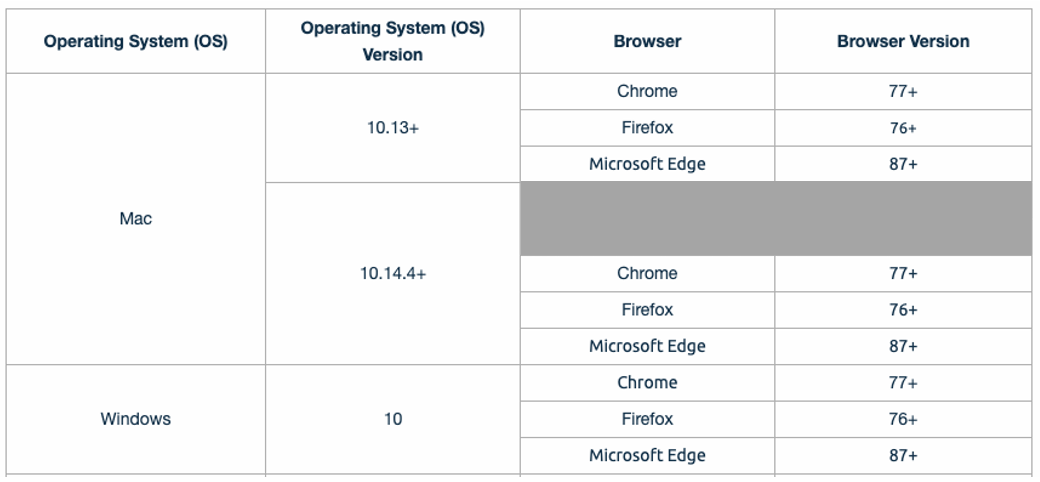
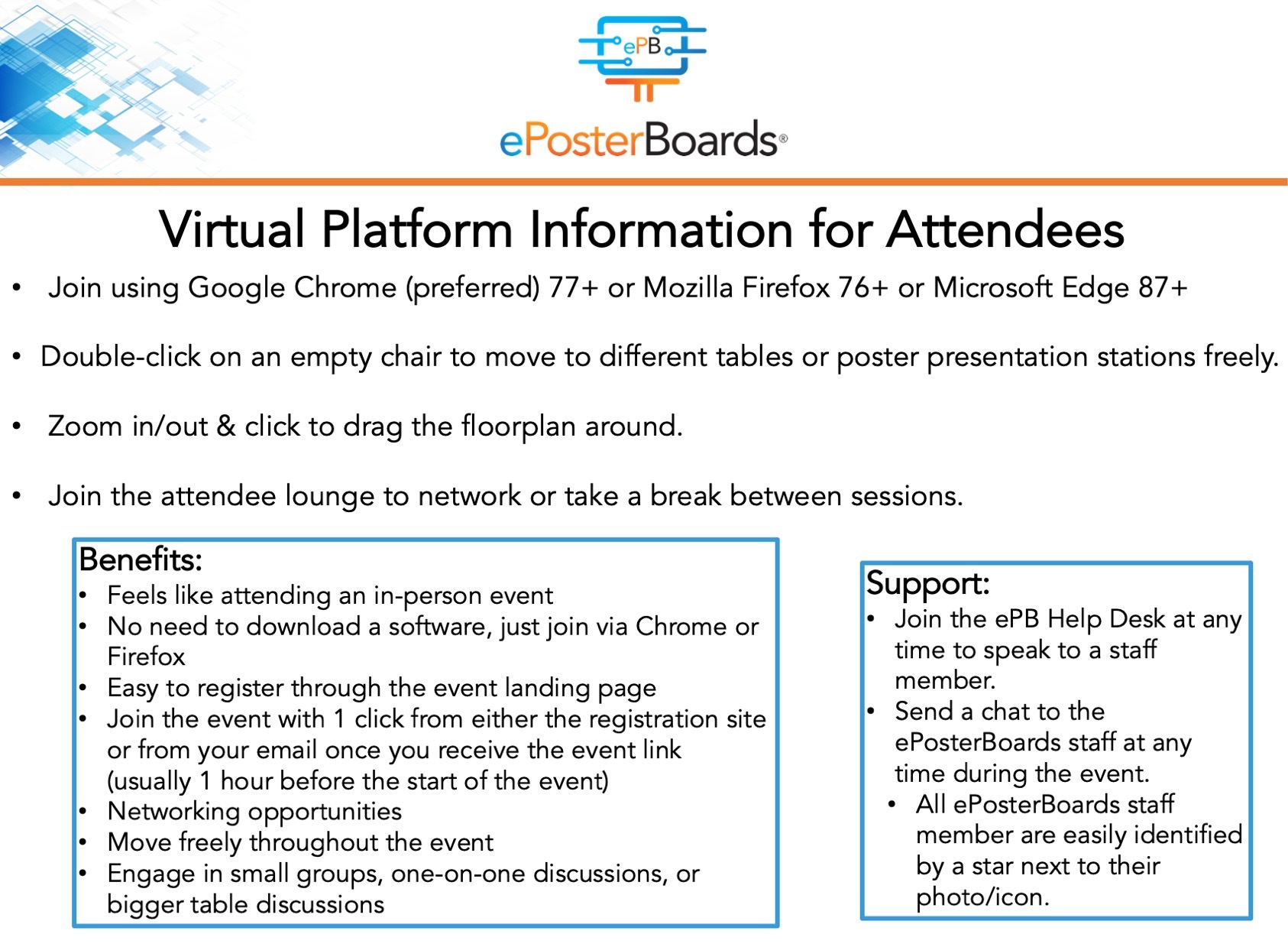
Virtual Platform Guide:
Sign up for a test session
Click the link below to sign up for a 30 minute test session to meet with our techs to troubleshoot any potential problems, or if you just want to get to know our virtual platform better:
SIGN UP FOR A TEST SESSION
LOGIN INSTRUCTIONS:
1) Register for the event here: https://events.eposterboards.com/e/nas-intersections-2021-3/register
2) For optimal event experience, please use one of the recommended browsers on your desktop:
- Google Chrome (preferred)
- Mozilla Firefox
- Microsoft Edge
3) Do not use mobile or tablet devices as it is not yet compatible with the software.
4) Avoid using a VPN when logging in.
5) This event is a Webcam & Microphone required event. Check your settings prior to the event on your device.
- Use this link to test your camera/mic compatibility: https://geartest.remo.co/
- You will also have the opportunity to test and adjust your settings on the software’s website as you are joining the event.
6) You will receive an email leading up to the event, 1 hour before the start, with the link to join the live event. Please be sure to check your spam/junk folders if you do not see it in your inbox. Or you can return to this website to access the event portal. You will be able to login starting at the start time by clicking the "Watch Now" buttons.
7) If you see a white screen when joining the event, please refresh your page, which should reload the event space. It may take more than one try to refresh.
For additional help, contact Melanie at [email protected] or call us at 617-943-1452.
WHAT TO EXPECT:
1) When you log on, you will enter the lobby. From here, you can move to your desired room/hall by clicking on the "signs" for the different rooms of the event, such as the poster hall or lecture hall. Or you can double-click the ePB Help Desk if you have any questions or issues. ePB Moderators will be available throughout the whole event.
2) You can freely move between the ePoster stations, the ePB Help Desks, exhibit booths, the side networking lounges, etc by double-clicking any area where there are open seats. When you move into a new area, check to see if your camera/mic are still on, since sometimes they reset to off.
4) If you experience any issues during the login process or the event itself, please try refreshing your page a couple of times, which should fix most problems. If you need additional help, you can contact one of the ePosterBoards hosts in the event (look for a star next to their icon), or email Melanie at [email protected] or call us at 617-943-1452.